So why does my video conference screen freeze?
As the use of video conferencing has exploded, so has frustration with the frequency of video conference screen freeze, jerkiness and loss of sync between audio and video that everyone has experienced at one time or another.
So what is the problem? Do you need to splash out on faster broadband? Are the issues with the video conference software, the people you’re video conferencing with, your WiFi or the Internet? Well the answer is yes to at least one of those.
But I never have issues with Netflix and Prime – why only with video conferences?
What many people can’t understand is that this only seems to happen with their video conference calls. The internet works fine when they’re watching sport or streaming movies. More than that they’re already already paying big for superfast internet. So what is going on?
Let’s get the streaming movies and sport comparison out of the way. All streaming providers buffer content, that is to say they’re ahead of where you are in the movie or match, so any glitches can be smoothed out before they reach your screen.
A quick explanation of how video conferencing works
It also helps to understand how video conferencing over the internet works. What the video conference application is doing is splitting the video and audio into smallish packets and then sending them over the internet to whoever you’re talking to. At the other end the packets are reassembled into the picture and sound you see/hear. All of this is all happening in real time and what’s more because it is interactive, video conferencing uses both download (the impressive speed that the ISP advertised to you when you paid generously for their service) and upload (the rather less impressive speed they tend to keep in the small print).
Issue 1 – It could be about bandwidth
So where do things go wrong? The simplest reason is that you don’t have enough bandwidth. Video conferencing in HD only requires about 2Mbits download and 1Mbit upload which isn’t a lot, but can be a challenge in some circumstances. Some of the cheaper internet deals involve a degree of sharing of the cables outside of your house that the pricier ones don’t. Inside your house if others are making heavy use of the internet that could be an issue and remember that devices not in use but just switched on can be using bandwidth with automatic updates, downloads and back-ups going on all of the time.
ISPs also turn down internet speeds temporarily when demand gets very high. In many cases it’s the final part of the connection that makes a big difference to what speeds you can get. Unless you’re on cable right to your front door, you’ll almost certainly be connected by copper wire to either cable or more copper wire and with copper wire the further you are away from your exchange the worse speeds you’ll get. Use a bandwidth checker to find the average speed of your connection.
Issue 2 – Those pesky packets can get lost

The other place things can fall apart is in the complexity of the internet. Those video and audio packets can get lost or arrive late through the collection of copper wires, fibre cables, routers and servers between you and the people that you’re video conferencing with. Video conferencing software does its best to avoid this but unlike the streamed movies, everything has to happen real time so there isn’t a lot of time to compensate and this turns into jitter and freezes while everything tries to sort itself out. Sound and video are usually sent as separate packets and can get out of sync which is something you often see with mouths working on the screen but audio delayed.
Issue 3 – Or it could be your WiFi
Then there’s WiFi! Houses are full of devices that can interfere with WiFi e.g. microwave ovens, wireless speakers, baby monitors, walkie talkies, cordless home phones, hearing aids and fridges. Lots of people want to put that unsightly router out of sight and behind the TV is a real favourite. However this may not be such a great idea given TVs, satellite and digital TV boxes can interfere with the WiFi signal.
Your neighbour’s router might also be interfering with your WiFi, a probability that increases significantly if you live in an apartment. Walls of course also interfere with WiFi as especially does metal and anything mirrored.
So you can probably see that there is a fair bit of potential for your poor hard working video conferencing application to get screwed up.
Issue 4 – Are you using the mobile internet?
As I’m sure you’ve noticed there are lots of things that can affect your phone signal and while video conferencing is relatively low bandwidth, these can have a dramatic effect on the quality of your call. The signal is likely to be poorer in crowded places where large numbers of people are trying to connect to the same cell at the same time. Your distance from the nearest cell tower will make a difference too as will the weather and so too whether you’re indoors or outdoors. If you’re video conferencing on the move then all of these things may affect you at different times during the call. The bottom line is that if you’re using the mobile internet and particularly if you’re on the move then video conference screen freeze is likely to be the norm.
Issue 5 – It could be your microphone

Most microphones built into laptops aren’t very good and worse still they have limited range, so one second you’re in range and being picked up loud and clear but with one head movement move out of range and the sound cuts totally. You’d expect the sound to diminish but with some mics it doesn’t diminish it cuts out totally! This can sound identical to networking problems with the sound breaking in and out. It won’t happen with decent webcams or with headsets or decent microphones. This is easy to test – use a voice recorder (one comes free with Windows) and try recording a few feet away from the computer – if you hear nothing, you’ve got a problem! So you may want to invest in a better webcam which will not only resolve the sound issue but give lovely clear images even in poor light. You’ll find huge numbers of good looking cheap webcams on Amazon but if you want a guarantee of quality, we recommend you limit your choice to Logitech or Microsoft. We use the Logitech C930e 1080P HD Video Webcam – bang for buck we think it’s the best Webcam on the market and has excellent dual stereo microphones with noise suppression built in. If you want to hear how good its microphone sounds then check out our review of the Logitech c930. The slightly less expensive Logitech HD Pro Webcam C920 is also an excellent webcam with a good quality microphone or if you prefer Microsoft The Microsoft LifeCam Studio for Business is also a high quality piece of kit. If you want to just buy a better microphone then there are loads on Amazon at $20 or less – this is a decent one.
6 ways to beat it
- Check your line speeds and check them from a mobile device using Wifi. Here’s a really simple free internet speed checker or you can Google ‘Internet Speed Checker’, there are lots. If you’re on the mobile internet then Open Signal is a handy free internet speed checker and will tell you useful stuff like the location of the nearest cell tower. If there’s a problem then contact your ISP.
- Download a WiFi Analyser. Here’s a free one, but there are lots available for Android or iPhone. You should be able to use these to move to a different WiFi channel to cut out interference from a neighbour’s WiFi or to move devices and routers around to get better results.
- Boost your WiFi signal. There are two ways you can do this, with a WiFi repeater or better still with a Mesh Network. A WiFi repeater takes your existing WiFi signal and boosts it. A Mesh Network rather than boosting your router’s signal combines a number of units which work together to intelligently route traffic back to your modem and so blanket your house in a single WiFi network and should effectively eliminate Wifi as the cause of your video conference screen freeze. Mesh Networks also allow you to extend your Wifi to out-buildings and your garden. If you decide to go for a WiFi repeater, a quick look at Amazon will give you a choice of hundreds of these devices. To save you having to sort through them all, we recommend the TP-Link AC750 which is both effective and reasonably priced. If you want a Mesh Network again there are hundreds to chose from and we recommend the Tenda Nova MW6 Mesh Network. It has three nodes which you’ll need if you want to cover most of your house and it looks pretty cool too.
- Watch out for interference. Don’t position your router behind a TV or on top of a fridge. Try to keep it away from other electrical devices and if possible position it at waist height with clear line of sight to the devices using it. If you’re suddenly seeing more glitches in your video conferences, think about what devices you’ve recently installed and try turning them off one by one. Is it Christmas? Christmas tree lights can interfere with your WiFi signal too.
- Use a connected device – just about every router supports wired connections as well as WiFi which allows you to remove the WiFi worries. If the router is in a different room, don’t worry, you don’t have to call an electrician in to lay lots of cable, you can buy a couple of Powerline units which form a wired connection using your mains power wiring. These are cheap and highly reliable and work great as long as the sockets you use are on the same power circuit. Once again a quick visit to Amazon will leave you spoiled for choice. We use the TP-Link AV1000 Powerline Starter Kit. TP-Link have been in this market for a long time and make good value, reliable kit.
- Check out your microphone. There are loads on Amazon at $20 or less – this is a decent one.
- And finally, make a plan! – It’s important to make a plan. I’ve recently talked to someone who lost connection half way through a remote interview. All very messy and in the end the interview was abandoned and rescheduled because they had no plan to cover what to do if something went wrong.
Making a plan
Your plans might involve:
- Switching video off and going to audio only which requires less bandwidth and fewer packets to be exchanged
- Exchanging phone numbers so you can communicate if you lose connection
- Agreeing to stop and restart if it gets too bad and deciding who is going to restart
- Agree in advance to switch to another video conferencing app – ‘Zoom isn’t working, let’s try Webex’. This isn’t as mad as it sounds, your packets will travel through different parts of the internet with different videoconferencing apps. There are lots of video conferencing apps around. Take a look at our review of the 8 best free alternatives to Zoom.
A back-up plan is the only remedy that’s guaranteed to work – sooner or later you’re going to experience the dreaded video conference screen freeze, sound loss or jitter and you need to know what to do when it happens.
Gren Gale is a consultant in Remote Work and Project Management and has been named as one of the top 19 Key Opinion Leaders globally in remote work in Who’s Who in Remote Working? He is author of the Remote Project Manager and Remote Work The New Normal.




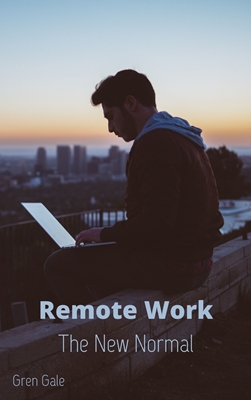
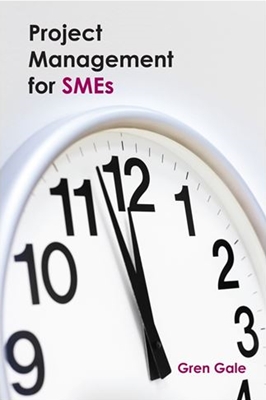


Recent Comments